git workflow tips
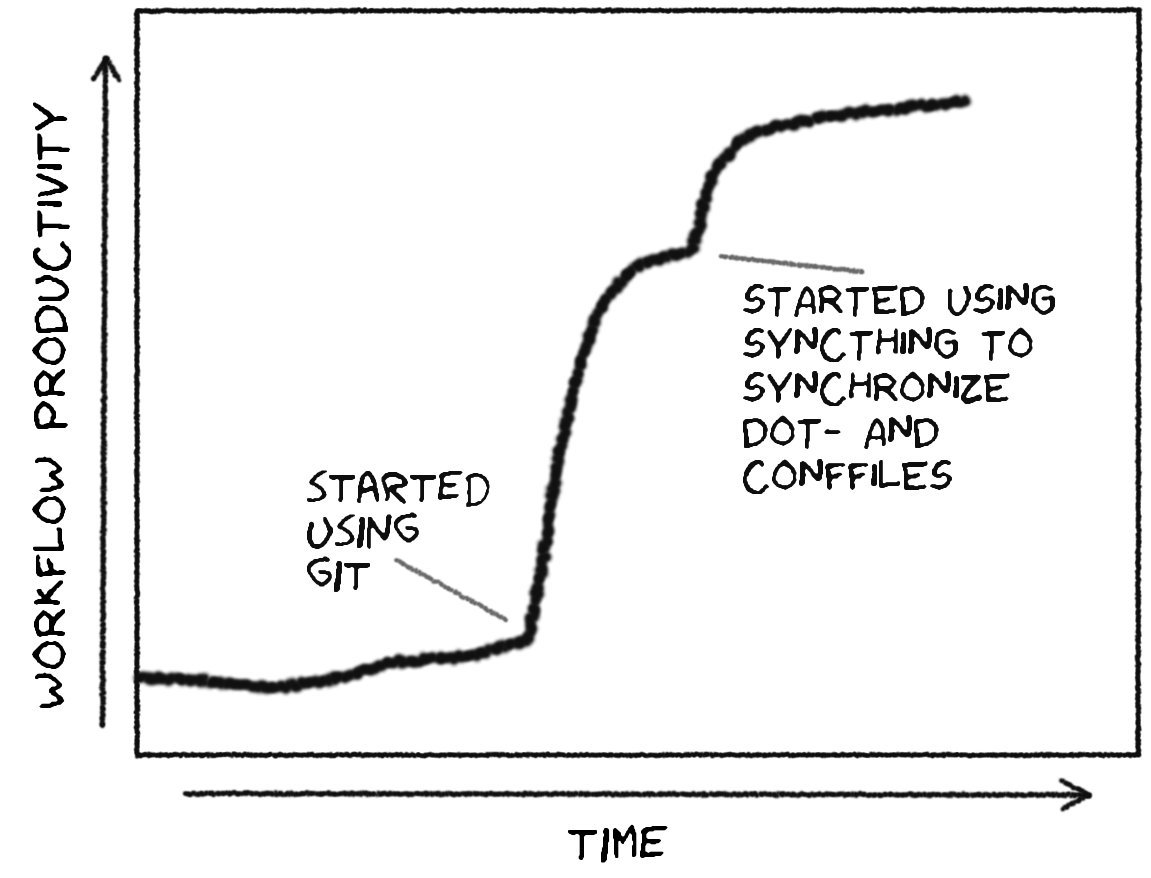
Use aliases
Typing time matters! These aliases speed up your git usage a fair bit:
## global git aliases ##
# shorten the most common git commands
# e.g. instead of 'git status', 'git s' is enough
git config --global alias.s = status
git config --global alias.c = commit
git config --global alias.ls = ls-files
git config --global alias.co = checkout
git config --global alias.b = branch
# output the git repository's root folder
git config --global alias.root = rev-parse --show-toplevel
## shell aliases ##
# alias 'cdgit' brings you back to your git repository's root folder
alias cdgit='cd $(git root)'A pretty log
To show a pretty tree-like branch graph, use this command:
git log --oneline --decorate --all --color --graphLooks like this:
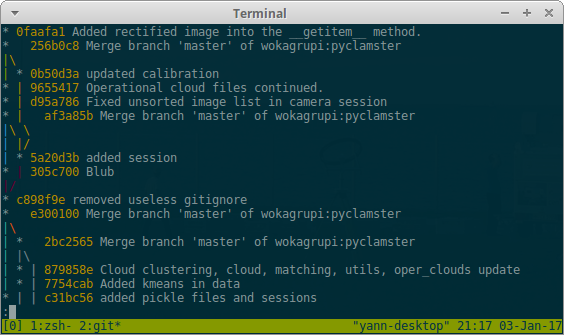
git log --oneline --decorate --all --color --graphIf you want to see the whole commit message and information, skip the --oneline flag:
git log --decorate --all --color --graphWhich looks like this:
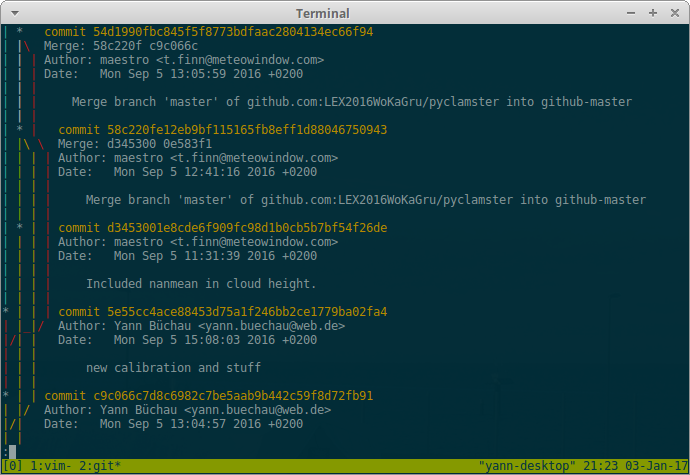
git log --decorate --all --color --graphYou may of course define aliases for those commands:
git config --global alias.tree = 'log --decorate --all --color --graph'
git config --global alias.t = 'log --oneline --decorate --all --color --graph'Use git pull --rebase
When you have worked on a git repository with other people, you will most likely have come across these annoying 'Merge commits'. You do a git pull to synchronize and suddenly a stupid Merge commit is necessary because someone edited the same file as you. This really messes up your history - see the figure about the git log ... above. Fortunately, there is an easy solution to this. Instead of git pull, do a git pull --rebase. This bases your changes onto the remote's new commits that you weren't aware of yet. Make sure to have everything committed before a git pull --rebase, it will complain otherwise.
/nobodyinperson